5 Common Ways to Recover Deleted Pictures From Windows
While trying to make some space in my Windows drive, I accidentally deleted my vacation pictures. Is there any way I can recover them back?
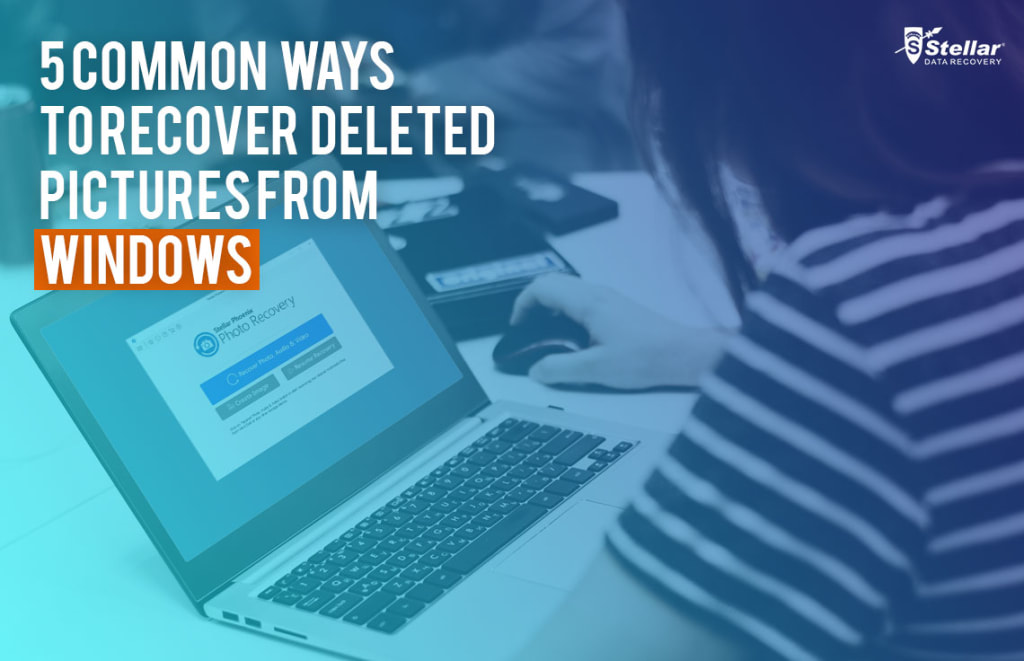
Your photos are either your personal memories or of professional importance. It is extremely annoying to lose your valuable pictures, especially due to accidental deletions. Addressing this most common problem faced by many of you, this post shares how to recover deleted pictures from your Windows PC.
5 Best Ways to Recover Deleted Photos from Windows:
Method 1: Recover photos from Recycle Bin
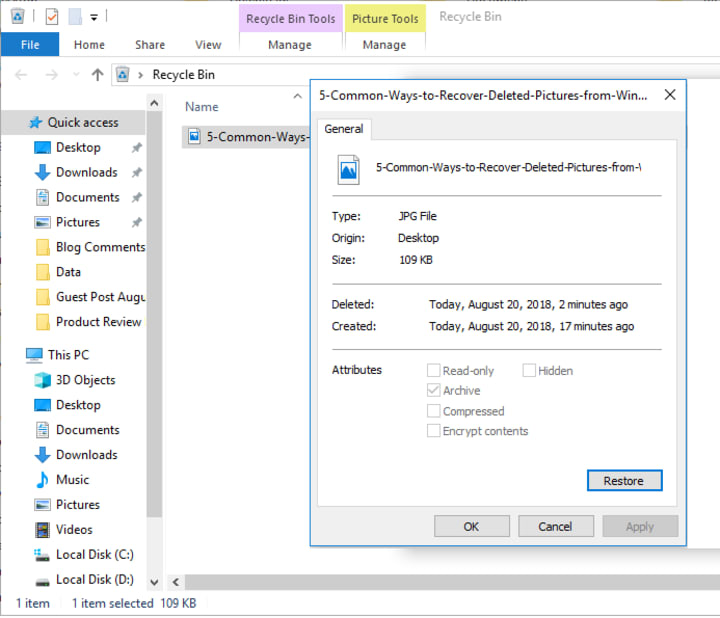
Recycle Bin in Windows store files and folders deleted by you. Your deleted photos remain in Recycle Bin unless you delete them. Therefore, if you have not permanently deleted the photos from your Recycle Bin, recover them from it.
- Look for you pictures in the Recycle Bin
- Right click on the found file and select ‘Restore’ to move it to the original location
Method 2: Recover From the Backup Folder
Backups are always great rescue when you have lost your photos due to deletion, corruption, or formatting. You can recover your lost photos from the backup folder that you may have created in an external drive, SD card, or cloud etc.
Method 3: Recover from Previous Version
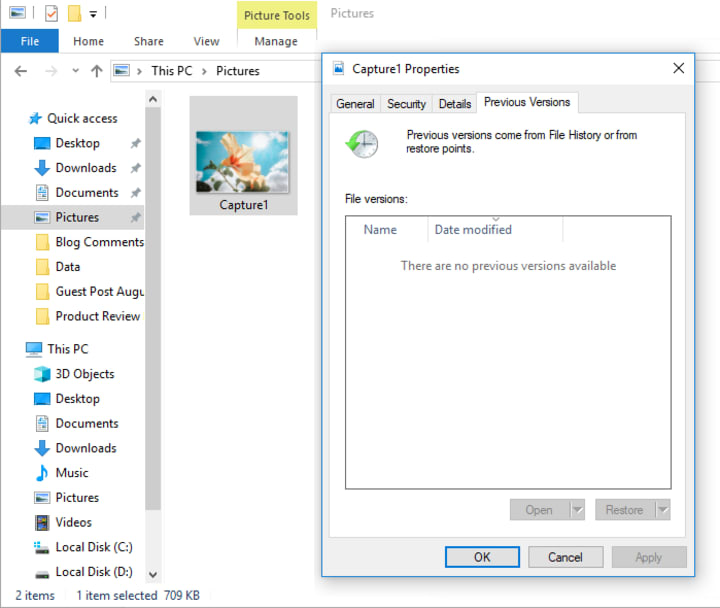
If you have enabled the Previous Version on your computer, use this feature to recover the lost photos. The Previous Version in Windows is the copy of files automatically saved in the external drive or media attached to your PC.
To restore lost photos in Windows from previous versions follow the below steps:
- Go to the folder that used to contain the photos and right-click on it
- Click Restore previous versions. A list of available previous versions of the image file or folder appears
- Double-click on the photo or folder that you want to recover
- Drag and drop the photos or the folder to a new location
Method 4: Recover by Reinstalling the Driver
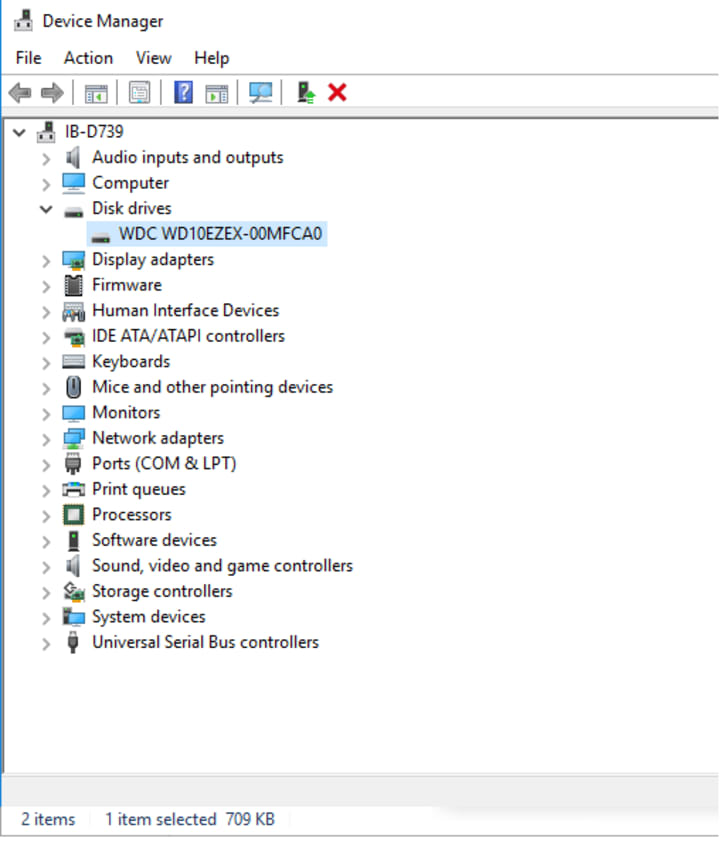
If you are not able to access the drive containing the photos or you see any error when trying to open it, reinstalling the driver may help.
Follow the below steps to reinstall your system’s driver:
- Go to My Computer/This PC and right click on it
- Follow Manage > Device Manager
- Double-click Disk Drives from the list
- Right click on the name of your removable drive. Click Uninstall. Click OK
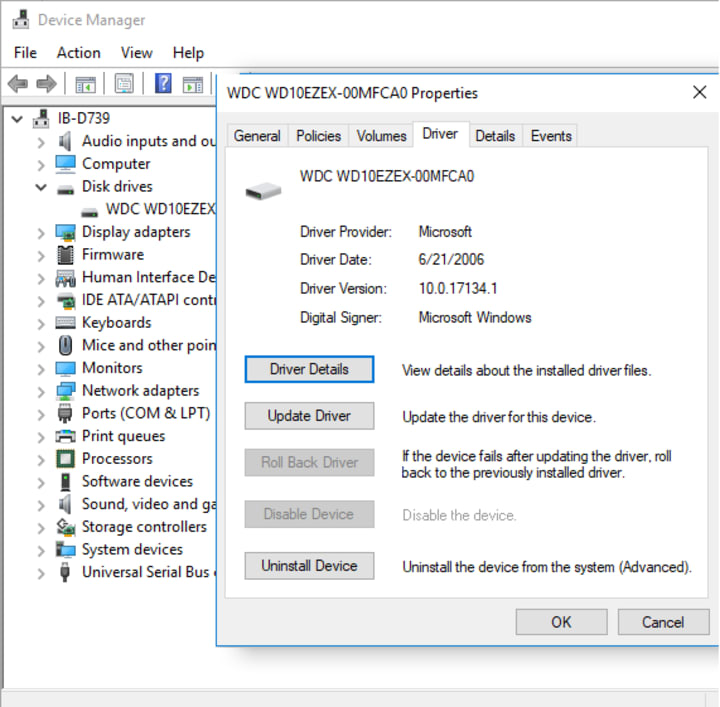
- Next, restart your computer and try to access the drive that contains photos.
Method 5: Recover Photos Stellar Phoenix Photo Recovery Software
No backup and already permanently deleted the photos from the Recycle Bin?
The only solution that remains is a reliable deleted picture recovery software. Use the efficient Stellar Phoenix Photo Recovery software to restore your lost or deleted photos from the Windows PC. It is the best way to recover photos of any file format lost due to accidental deletion, formatting of the drive or virus infection etc.
Stellar Phoenix Photo Recovery caters to both home users and professionals. You can easily recover photos taken from any DSLR, CCTV, mobile, or drone, etc., with Stellar Phoenix Photo Recovery.
Highlights of Stellar Phoenix Photo Recovery
- Recovers photos with original date, time, & name stamp
- Easy-to-use interface
- Quickly recovers thousands of photos in few minutes
- Gives real-time Preview of recovered photos
- Provision to customize scanning options to reduce recovery time
- Safe to download
Step-by-step: Recover deleted photos from Windows PC
Step 1: Download and run the software on your PC
Step 2: On the home screen click on Recover Photo, Audio, & Video.
Step 3: Select the drive you want to scan. Check in Scan for Photos box
Step 4: This step is optional to reduce the scanning time—click on Advanced Settings. Select the file types you want to restore—Photo File Format under Supported File Format.
Step 5: Click on Scan Now
Step 6: List of photos recovered from the selected drive appears. You can Preview the photos before saving them.
Step 7: Click on Recover and save the images at your desired location
Watch the video to know how to recover lost photos from computer
Conclusion
Unlike the uncertain or demanding manual ways, Stellar Phoenix Photo Recovery software can easily recover your lost photos in no time.
So why wait. Get back your lost memories here and relax!
About the Creator
shailendra kumar
Shailendra Kumar is a Professional blogger and creative writer. He was helping many people who have lost data, image, video. Blogger at https://www.stellarinfo.com/photo-recovery-software.php
Enjoyed the story? Support the Creator.
Subscribe for free to receive all their stories in your feed. You could also pledge your support or give them a one-off tip, letting them know you appreciate their work.



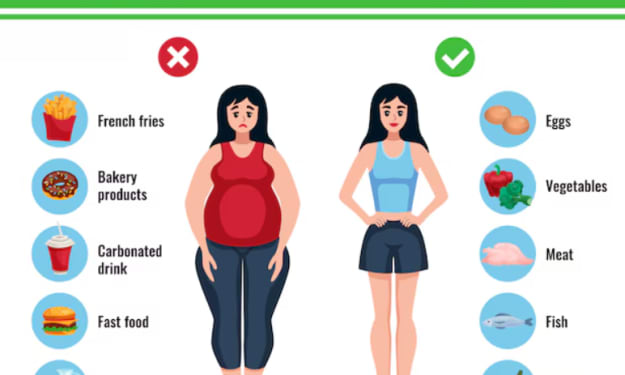


Comments
There are no comments for this story
Be the first to respond and start the conversation.