How to recover deleted videos from Google Photos
Recover videos
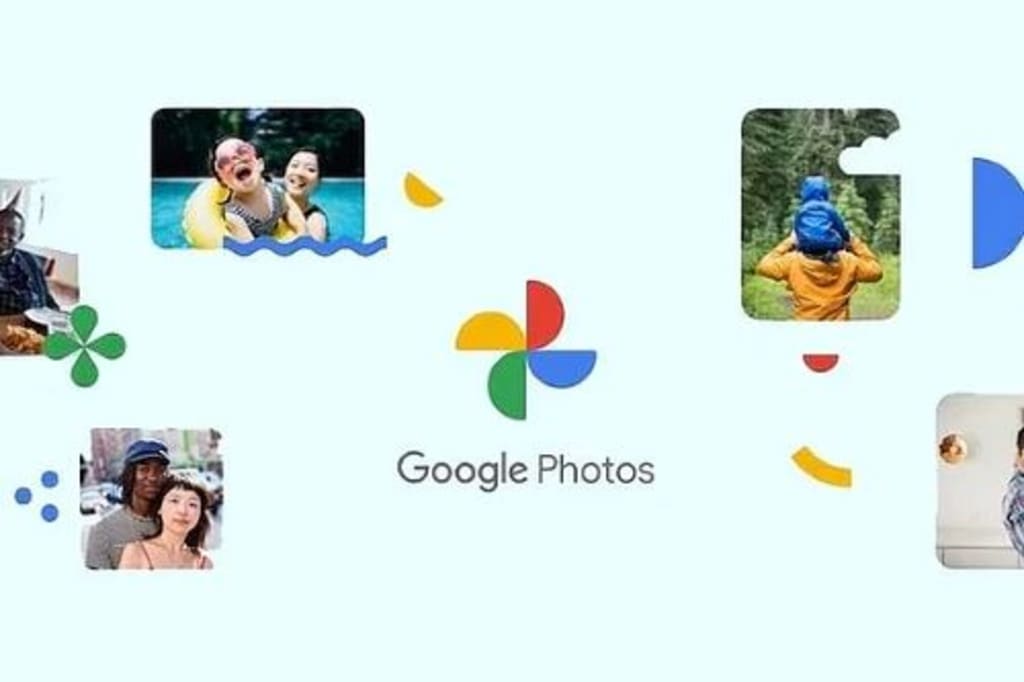
Google Photos is quite popular among users due to its free online storage option. In addition to photos, videos can also be stored in Google Photos. But sometimes, while deleting unnecessary videos from Google Photos, some people mistakenly delete important videos. As a result, there are many problems later. However, deleted videos can be restored in Google Photos if desired. Let's see how to recover deleted videos.
To recover deleted videos, firstly access the Google Photos app from the smartphone. Then select the library option below and enter the 'Bin' option on the next page to see the list of deleted videos. Now select the video you want to restore and hold it for a while. After clicking on the 'Restore' option below, the video will be available in Google Photos according to the previous date. Photos or videos in Google Photos can be restored up to 60 days after deletion. They are then permanently deleted. As a result, deleted videos cannot be recovered after a certain period of time.
8 tricks to increase followers on Instagram
Image and video based social media Instagram is very popular now. Its number of active users, both individuals and organizations, now exceeds 100 million. By following others on Instagram, you can read their posts. The more followers you have, the more people your post will reach. Posts from that account also have an impact if the number of followers is high. Many people want to increase their Instagram account followers. Let's see how?
Full profile
An Instagram profile carries a person's digital identity. Therefore, the Instagram profile should be kept complete, so that the followers can get a complete idea about the person by looking at the profile. Profile should include bio, clear and real profile picture, link to other social media accounts or own website.
Good quality posts
Content is the lifeblood of Instagram. Content communicates with followers. So, give content that followers will be interested in. Image or video quality should be good. Captions should be relevant and interesting. Relevant hashtags should also be used to reach followers.
Regular submission
Just posting good quality content is not enough. Regular submissions should be published. Followers will remember if you post regularly. So, calendar can be made for Content. Arrange this calendar by planning to give at least two sessions per week. Content must be posted at that specific time according to that calendar.
Increase engagement with followers
Respond to comments made by followers and reply to comments to increase engagement with followers. As a result, the communication with the follower will be two-way. Followers can lose interest in one-way communication.
Strategic use of relevant hashtags
Hashtags must be used when posting content. But the hashtag must be relevant. Know which hashtags are relevant for which audience. As a result, Content will reach more people.
Cooperation with others
A good way to reach an audience is to collaborate with others. It can be partnered with other popular Instagram creators, brands and users. As a result, a wider audience can be reached.
Contests and giveaways for followers
Running contests and giveaways for followers will increase engagement as well as reach new audiences. Such effective campaigns can be researched and announced.
Performance analysis
Instagram account performance should be analyzed regularly. By looking at various metrics, you can understand which activities are working and where there is room for improvement. Various analytics tools can be used for this. Performance analysis should be done according to its results.
5 tips to make smartphone use easier for seniors
Apart from the young generation, the elders of the family also use smartphones now. However, many people have problems writing messages on smartphones or reading messages sent by others due to decreased eyesight due to age. Sometimes they can't turn on or off the various features of the smartphone properly. But if you want, you can make the experience of using a smartphone easier for the elderly by adopting several techniques.
Increase text size
The size of the text on the smartphone screen can be made smaller or larger. And so, for those who cannot read the text on the smartphone screen properly due to eye problems, the text size must be enlarged. For this, enter the phone settings from the display option Select 'Display Size and Text'. Then the text should be resized according to the user's vision.
Easy to use interface
With too many app icons, widgets on the smartphone home screen, it becomes difficult for seniors to find the required apps. And so, the seniors should keep only the necessary app icons and widgets on the home screen of the phone. As a result, they can quickly find and use the necessary apps.
Button navigation
In smartphones, you can usually swipe to enter the home screen, as well as go back to old pages with recently used apps. Although it is quite convenient, many seniors cannot use it comfortably. Button navigation can be used instead of swipe navigation on the phone to solve this problem. To enable button navigation, enter the phone's Settings app and click on 'Gestures' from System Options and select Button Navigation.
Increase keyboard button size
Many people find it difficult to type when the keyboard buttons are small in size. Because then different letters are not easily found as different buttons are too close. This problem is more common in the elderly. It is possible to solve this problem by increasing the size of the phone's keyboard buttons. G-board, keyboard buttons can be easily resized by entering the resize option.
Using the Direct Dial widget
Direct phone calls can be made directly to specific phone numbers using the Direct Dial widget. Many seniors cannot find a specific person from their phone contacts and call them. So, they need to add direct dial widget to their phone with some important numbers. To create the Direct Dial widget, first tap and hold on the home screen. Then click on widgets option below and enter contacts in the search option. Now tap on the dropdown menu and select the direct dial widget below and press the add button to select the required numbers, a direct dial widget with the selected number will appear on the phone screen.
About the Creator
Enjoyed the story? Support the Creator.
Subscribe for free to receive all their stories in your feed. You could also pledge your support or give them a one-off tip, letting them know you appreciate their work.





Comments
There are no comments for this story
Be the first to respond and start the conversation.