How To Delete a Deposit in QuickBooks Desktop?
How do I delete a deposit QuickBooks

In QuickBooks, a deposit refers to the act of recording payments received from customers or other sources into your bank account. When a customer pays an invoice or you receive any other form of payment, you can record that payment as a deposit in QuickBooks. This helps you keep track of the money flowing into your business and reconcile your bank statements.
Record and make bank deposits in QuickBooks Desktop
Here's how you can record a deposit in QuickBooks Desktop:
- Go to the Banking menu and select "Make Deposits".
- In the "Payments to Deposit" window, select the payments you want to include in the deposit.
- Choose the bank account you want to deposit the money into.
- Review the deposit details and click "Save & Close".
The deposit will now be recorded in your QuickBooks records and the associated payments will be removed from the "Payments to Deposit" window.
How do I delete a payment from a deposit in QuickBooks desktop?
If you need to remove a specific payment from a deposit, you can follow these steps:
- Go to the Banking menu and select "Use Register".
- Find the deposit transaction in the register and double-click on it to open the deposit details.
- Locate the payment you want to remove and click the "Remove" button next to it.
- Click "Save & Close" to save the changes.
- This will remove the selected payment from the deposit, but the deposit itself will remain in your records.
How do I delete a deposit transaction?
If you need to delete an entire deposit transaction in QuickBooks Desktop, you can follow these steps:
- Go to the Banking menu and select "Use Register".
- Find the deposit transaction in the register and double-click on it to open the deposit details.
- Click on the "Edit" menu at the top of the screen and select "Delete Deposit".
- Confirm the deletion when prompted.
This will completely remove the deposit transaction from your QuickBooks records. Keep in mind that if the deposit was part of a reconciliation, deleting it will undo the reconciliation for that period, so you'll need to redo the reconciliation.
How do I correct a deposit in QuickBooks?
If you need to correct a deposit in QuickBooks Desktop, you have a few options:
- Delete the deposit and re-record it: Follow the steps above to delete the incorrect deposit, then record a new deposit with the correct information.
- Void the deposit: Instead of deleting the deposit, you can void it. This will keep the transaction in your records but set the amount to zero. To void a deposit, follow the same steps as deleting a deposit, but select "Void Deposit" instead.
- Adjust the deposit: If the deposit was recorded correctly but the amount was wrong, you can adjust the deposit amount. Open the deposit transaction, make the necessary changes to the amount, and save the changes.
- Whichever method you choose, make sure to review your bank reconciliation and other financial reports to ensure your records are accurate after making the correction.
How do you clear a deposit on QBO?
The process for deleting a deposit in QuickBooks Online (QBO) is slightly different than QuickBooks Desktop:
- Go to the Accounting menu and select "Chart of Accounts".
- Find the bank account where the deposit was recorded and click the "View register" link.
- Locate the deposit transaction in the register and click on it to open the deposit details.
- Click the "More" button and select "Delete".
- Confirm the deletion when prompted.
This will remove the deposit from your QBO records. As with QuickBooks Desktop, if the deposit was part of a reconciliation, deleting it will undo the reconciliation, so you'll need to redo it.
Conclusion
Deleting deposits in QuickBooks Desktop and QuickBooks Online is a straightforward process, but it's important to understand the implications and potential impact on your financial records. Whether you need to remove a single payment from a deposit or delete an entire deposit transaction, following the proper steps can help you maintain accurate and up-to-date books. Remember to always review your bank reconciliation and other reports after making any changes to ensure your financial data remains accurate and reliable.
About the Creator
Enjoyed the story? Support the Creator.
Subscribe for free to receive all their stories in your feed.

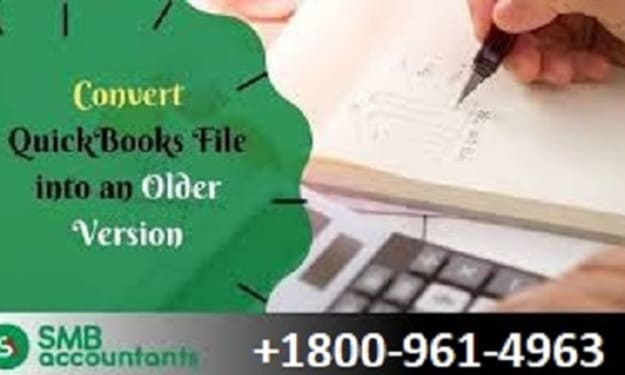



Comments
There are no comments for this story
Be the first to respond and start the conversation.