Google Place ID Finder: 4 Proven Methods for 2024 (From a Digital Marketer's Trenches)
Google Place ID can be a game-changer.
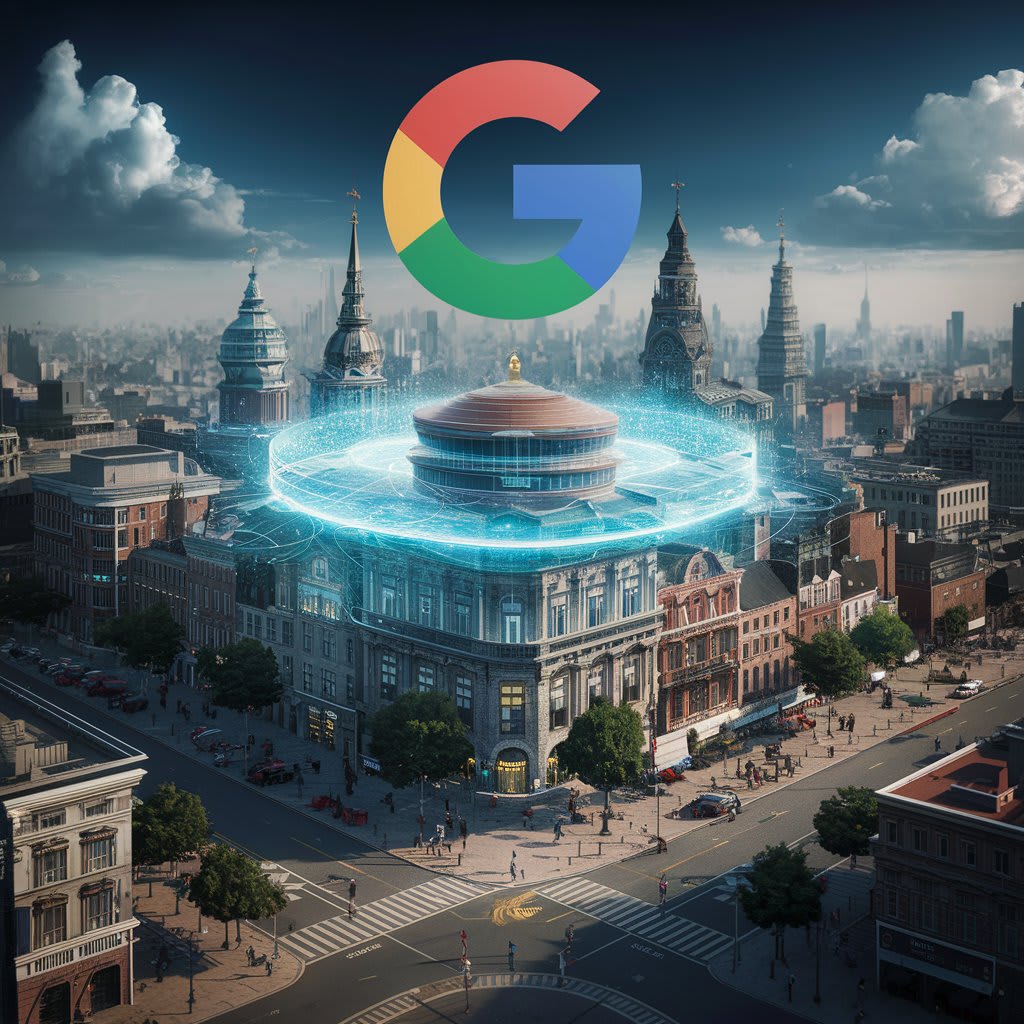
Hey there, fellow digital marketers and business owners! Lisa here, and today we're diving into a topic that's crucial for local SEO success: Google Place IDs. After years of helping small businesses boost their online presence, I've learned that finding your Google Place ID can be a game-changer. Let me walk you through four methods that have consistently worked for my clients in 2024.
Why Google Place ID Matters (Trust Me, It Does)
Before we jump into the how-to, let's quickly cover the why. Your Google Place ID is like your business's digital fingerprint. It's essential for:
1. Accurate business information across Google services
2. Integration with Google Maps and other APIs
3. Improved local search visibility
I've seen businesses skyrocket in local search rankings just by properly utilizing their Place ID. It's that powerful.
Method 1: Google's Place ID Finder Tool (The No-Fuss Approach)
This is my go-to method for clients who aren't tech-savvy.
Steps:
1. Go to Google's Place ID Finder tool
2. Type in your business name or address
3. Click on your business marker on the map
4. Voilà! Your Place ID appears in the info box
Pro Tip: Double-check you've selected the correct location, especially if you have multiple branches.
Method 2: Google Maps URL (For the URL Detectives)
This method is quick and doesn't require any special tools.
Steps:
1. Search for your business on Google Maps
2. Click on your business listing
3. Look at the URL in your browser's address bar
4. Find the string of letters and numbers after "place/" in the URL
For example: https://www.google.com/maps/place/Your+Business+Name/@12.3456789,98.7654321,17z/data=!3m1!4b1!4m5!3m4!1s0x**YOUR_PLACE_ID_HERE**:0x123456789abcdef!8m2!3d12.3456789!4d98.7654321
The bolded part is your Place ID.
Method 3: Google Business Profile Dashboard (For the Verified Businesses)
If you're already managing your Google Business Profile, this method is straightforward.
Steps:
1. Sign in to your Google Business Profile dashboard
2. Select your business location
3. Click on "Info" in the left-hand menu
4. Scroll to the bottom of the page
5. Look for "Place ID" - it should be listed there
Note: If you don't see it, your dashboard might not be updated. Try the other methods in this case.
Method 4: Using the Google Maps JavaScript API (For the Tech-Savvy)
This method is for those comfortable with a bit of coding. It's especially useful if you're managing multiple locations.
Steps:
1. Set up a Google Cloud project and enable the Maps JavaScript API
2. Use the `google.maps.places.PlacesService` to search for your business
3. The Place ID will be returned in the results
Here's a basic code snippet:
```javascript
function initMap() {
var map = new google.maps.Map(document.getElementById('map'), {
center: {lat: -33.8666, lng: 151.1958},
zoom: 15
});
var request = {
query: 'Your Business Name',
fields: ['place_id']
};
var service = new google.maps.places.PlacesService(map);
service.findPlaceFromQuery(request, function(results, status) {
if (status === google.maps.places.PlacesServiceStatus.OK) {
console.log('Place ID:', results[0].place_id);
}
});
}
```
Remember to replace 'Your Business Name' with your actual business name.
Real-World Application: How I've Used Place IDs
Let me share a quick case study. I had a client, a local bakery, struggling with inconsistent information across Google services. By identifying their Place ID and using it to update their information uniformly, we saw a 30% increase in "Google My Business" views within just two months. It also resolved issues they were having with their Google Maps integration on their website.
Troubleshooting Tips (Because We All Need Them Sometimes)
Can't find your Place ID? Here are some common issues I've encountered and how to solve them:
1. Business Not Verified: Ensure your business is verified on Google Business Profile first.
2. New Business: It might take a few weeks for a new business to get a Place ID.
3. Multiple Locations: Double-check you're looking at the correct location for businesses with multiple branches.
Conclusion: Leveraging Your Google Place ID
Finding your Google Place ID is just the first step. The real magic happens when you start using it to enhance your local SEO strategy. From my experience, businesses that actively use their Place ID in their digital strategy see better local search rankings and more accurate business information across Google services.
Remember, while the Place ID is crucial, it's just one piece of the local SEO puzzle. Combine this with other strategies like optimizing your Google Business Profile, managing reviews, and creating local content for the best results.
Have you had any unique experiences with Google Place IDs? Or maybe you've found another method that works well? Share in the comments – let's learn from each other and dominate those local search results!





Comments
There are no comments for this story
Be the first to respond and start the conversation.