The Ultimate Guide to Using Apple Music Replay Effectively
Apple Music Replay
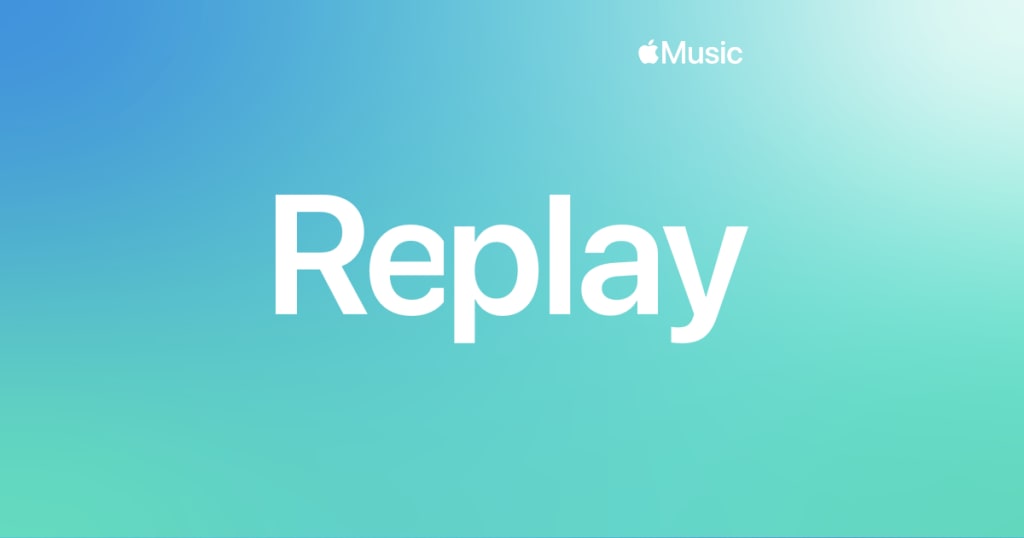
Apple Music Replay offers an exciting way to revisit your favorite tracks and artists. This guide will help you understand and use this feature effectively, providing insights on accessing, customizing, analyzing, and sharing your Replay playlist to enhance your music experience.
What is Apple Music Replay?
Apple Music Replay is a feature designed to give users a personalized overview of their listening habits over a specified period. It compiles a playlist of your most played songs, artists, and albums, updated weekly, to reflect your evolving music tastes. By analyzing your listening data, Apple Music Replay offers a real-time summary of your music journey.
Setting Up Apple Music Replay
Setting up Apple Music Replay is straightforward. Here’s a detailed step-by-step guide:
For iOS and Android Users:
Open the Apple Music App: Launch the app on your smartphone or tablet.
Go to Listen Now: Tap on the "Listen Now" tab at the bottom of the screen.
Find Replay: Scroll down to the "Replay: Your Top Songs by Year" section.
Select Your Year: Choose the year you want to explore, and your Replay playlist will be displayed.
For Desktop Users:
Open Apple Music: Launch the Apple Music app on your Mac or PC.
Go to Listen Now: Click on the "Listen Now" tab in the sidebar.
Find Replay: Scroll down to the "Replay: Your Top Songs by Year" section.
Select Your Year: Click on the year you want to explore, and your Replay playlist will appear.
For Web Browser:
Visit the Apple Music Website: Navigate to the Apple Music website.
Sign In: Log in with your Apple ID.
Go to Listen Now: Click on "Listen Now" in the sidebar.
Find Replay: Scroll down to the "Replay: Your Top Songs by Year" section.
Select Your Year: Click on the year you want to explore, and your Replay playlist will be shown.
Customizing Your Replay Playlist
Apple Music Replay allows you to tailor your playlist to better reflect your preferences. Here are some ways to personalize your Replay playlist:
Editing the Playlist:
Adding Songs: To add a song, search for it in the Apple Music library and add it to your Replay playlist.
Removing Songs: To remove a song, open your Replay playlist, swipe left on the song, and tap "Delete."
Renaming the Playlist:
Open your Replay playlist, tap on the three dots (more options) next to the playlist title, and select "Rename Playlist."
Reordering Songs:
Open the playlist, tap on "Edit," and drag the songs to rearrange them as you like.
Creating Multiple Playlists:
You can create multiple Replay playlists for different moods or activities. Simply duplicate your Replay playlist and customize each version to suit your needs.
Analyzing Your Replay Data
Apple Music Replay offers valuable insights into your listening habits. By analyzing your Replay data, you can understand your music preferences and discover new music.
Top Songs and Artists:
Replay provides a detailed list of your top songs and artists, allowing you to see which tracks and musicians have dominated your listening time.
Listening Trends:
By examining your Replay playlist, you can identify trends in your music preferences, such as genre shifts or seasonal changes in your listening habits.
New Discoveries:
Use Replay insights to discover new music similar to your top songs and artists. Explore related playlists and recommendations based on your listening history.
Integrating Replay with Daily Listening
To make the most of Apple Music Replay, integrate your Replay playlist into your daily listening routine. Here are some tips:
Morning Playlist:
Start your day with your Replay playlist to energize your morning routine.
Workout Playlist:
Use your Replay playlist as a soundtrack for your workouts to keep you motivated.
Relaxation Playlist:
Wind down in the evening with your Replay playlist, featuring your favorite relaxing tracks.
Driving Playlist:
Enjoy your Replay playlist during your commute or road trips for a personalized driving experience.
Sharing and Collaborating with Replay
Sharing your Replay playlist with friends and family can enhance your music experience. Here’s how you can share and collaborate on your Replay playlist:
Via Social Media:
Open your Replay playlist, tap on the three dots (more options), and select "Share Playlist." Choose the social media platform you want to share it on, such as Facebook, Twitter, or Instagram.
Via Messaging Apps:
You can share your playlist via messaging apps like iMessage, WhatsApp, or Messenger. Open your Replay playlist, tap on the three dots (more options), and select "Share Playlist." Choose the messaging app and the contact you want to share it with.
Via Email:
You can also share your playlist via email. Open your Replay playlist, tap on the three dots (more options), and select "Share Playlist." Choose the email option and enter the recipient’s email address.
Collaborative Features:
Engage with friends and family by creating collaborative playlists. Invite others to add their favorite songs to your Replay playlist, creating a shared music experience.
Future Enhancements for Apple Music Replay
Apple Music Replay continues to evolve, with potential updates and enhancements on the horizon. Here are some anticipated improvements and user suggestions:
Enhanced Customization:
Future updates may offer more advanced customization options, allowing users to tailor their Replay playlists more precisely.
Improved Sharing Features:
Enhanced sharing capabilities could make it easier to share playlists across multiple platforms and with larger groups.
Integration with Other Services:
Potential integration with other music and social media services could provide a more seamless user experience.
User Feedback:
Apple Music often incorporates user feedback into updates, so sharing your suggestions and experiences can help shape the future of Replay.
Apple Music Replay is a valuable tool for any music lover, offering personalized insights and enhancing your overall music experience. By understanding how to access, personalize, and share your Replay playlist, you can maximize the benefits of this innovative feature.
Have you tried customizing your Replay playlist? Share your tips and tricks in the comments below!
Start using Apple Music Replay effectively today. Unlock the full potential of your music library with our comprehensive guide. Dive into your musical journey and explore your favorites now
About the Creator
Music Industry Updates
Welcome to Music Industry Updates, your go-to hub for the latest happenings in the music world.
Stay tuned, stay informed, and stay inspired with Music Pulse – where every beat counts.
Enjoyed the story? Support the Creator.
Subscribe for free to receive all their stories in your feed. You could also pledge your support or give them a one-off tip, letting them know you appreciate their work.


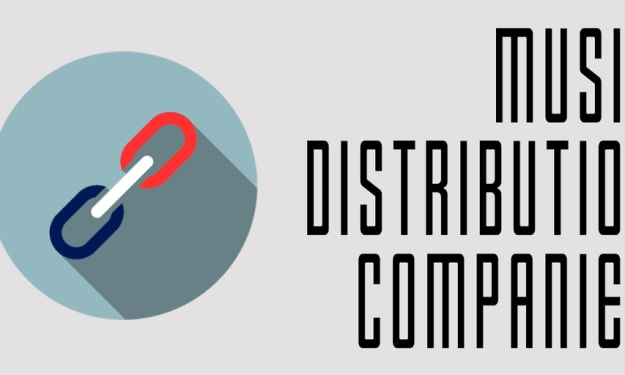



Comments
There are no comments for this story
Be the first to respond and start the conversation.