Navigating Temporary Closures: How to Manage Your Google My Business Profile
Closed but not deleted! So, here is your guide on understanding the way to navigate the temporary closure for your GMB to your advantage.

Introduction
In the digital age, maintaining an accurate and up-to-date online presence is crucial for any business. Google My Business (GMB) is a powerful tool that helps businesses manage their online information, improve local SEO, and connect with customers. However, there are times when a business needs to temporarily close its doors, and knowing how to handle these closures on your GMB profile is essential. This article will guide you through the process of managing temporary closures on GMB, ensuring you maintain a strong online presence even when your physical location is closed.
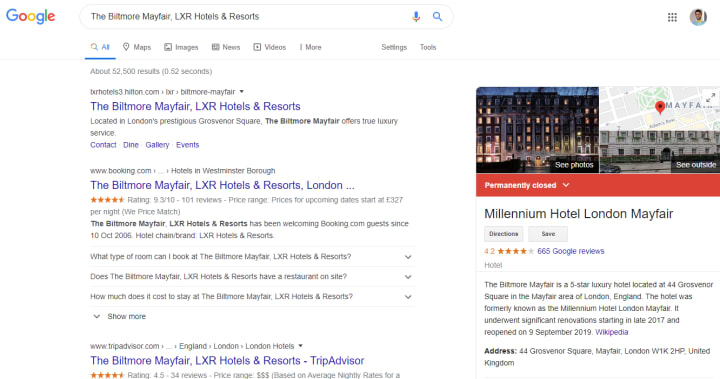
Reasons to Temporarily Close Your GMB Profile
Common Scenarios Necessitating a Temporary Closure
Temporary closures can occur for a variety of reasons, including:
• Renovations: Making improvements to your physical space.
• Seasonal Business: Operating only during specific times of the year.
• Health and Safety: Addressing emergencies such as a pandemic.
• Personal Reasons: Family emergencies or personal time off.
How a Temporary Closure Can Benefit Your Business
Temporarily closing your GMB profile can provide several benefits:
• Accurate Information: Ensures customers know when you're not available.
• Customer Trust: Maintains transparency, building trust with your audience.
• Operational Efficiency: Allows you to focus on behind-the-scenes improvements without customer interruptions.
Real-Life Examples and Case Studies
Consider a local restaurant that closed for renovations. By marking their Google My Business profile temporarily closed, they avoided negative reviews related to unavailability and informed customers about the upcoming changes. This proactive approach led to a surge in interest and business upon reopening.
Steps to Mark Your GMB Profile as Temporarily Closed
Step-by-Step Instructions for Marking Your Profile as Temporarily Closed
Desktop Version
1. Sign in to Google My Business: Go to your GMB account and select the location you want to update.
2. Navigate to Info: Click on the "Info" tab from the menu.
3. Mark as Temporarily Closed: Scroll down to find the "Close this business on Google" option and select "Mark as temporarily closed."
Mobile Version
1. Open the GMB App: Launch the Google My Business app on your smartphone.
2. Select Your Business: Tap on the business profile you want to update.
3. Edit Info: Click on the pencil icon to edit your business information.
4. Mark as Temporarily Closed: Find the option to mark your business as temporarily closed and save your changes.
Crafting an Effective Temporary Closure Notice
Key Information to Include
When crafting a temporary closure notice, ensure it includes:
• Reason for Closure: Briefly explain why your business is temporarily closed.
• Duration: Provide an estimated reopening date, if possible.
• Contact Information: Offer alternative ways for customers to reach you.
• Reassurance: Assure customers that you'll be back soon and appreciate their understanding.
Managing Customer Communication During Closure
Keeping Your Customers Informed
Using GMB Posts and Updates
Utilize GMB posts to keep your customers informed during the closure. Regular updates can include:
• Progress Updates: Share photos and updates about renovations or improvements.
• Reopening Announcements: Inform customers of your reopening date in advance.
• Alternative Services: Highlight any alternative services available during the closure.
Handling Customer Inquiries and Reviews
Tips for Maintaining Customer Relationships
1. Respond Promptly: Answer any inquiries or reviews promptly, even if your business is closed.
2. Provide Clear Information: Ensure your responses are clear and provide necessary details.
3. Offer Alternatives: Suggest alternative ways customers can engage with your business during the closure.
Reopening Your GMB Profile: Best Practices
Steps to Mark Your Profile as Reopened
Desktop Instructions
1. Sign in to Google My Business: Access your account and select your business location.
2. Navigate to Info: Click on the "Info" tab.
3. Mark as Open: Find the "Reopen this business on Google" option and select it.
Mobile Instructions
1. Open the GMB App: Launch the Google My Business app.
2. Select Your Business: Tap on the relevant business profile.
3. Edit Info: Click on the pencil icon to edit information.
4. Mark as Open: Find the option to mark your business as open and save your changes.
Announcing Your Reopening
Using GMB Posts, Social Media, and Email Campaigns
1. GMB Posts: Announce your reopening with a celebratory post.
2. Social Media: Share updates and engage with your audience on platforms like Facebook and Instagram.
3. Email Campaigns: Send a reopening announcement to your email subscribers, highlighting any special offers or events.
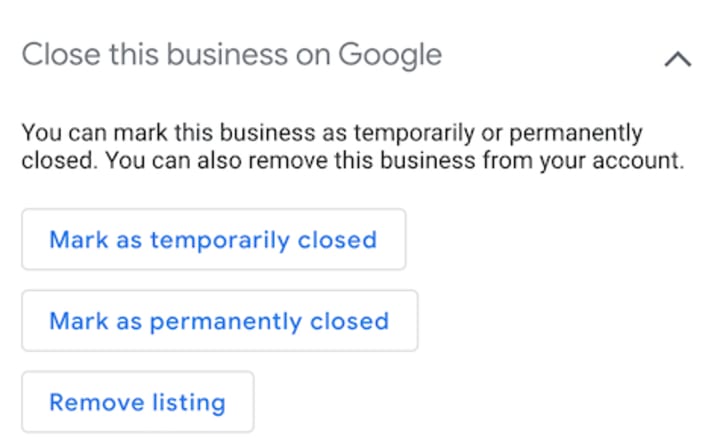
Maintaining an Up-to-Date GMB Profile
Regular Updates and Engagement
Importance of Accuracy and Timeliness
Keeping your GMB profile updated ensures that customers have accurate information about your business hours, location, and services. Regular engagement helps maintain customer trust and enhances your online visibility.
Encouraging and Managing Reviews
Strategies for Positive Online Presence
1. Request Reviews: Encourage satisfied customers to leave positive reviews.
2. Respond to Reviews: Engage with all reviews, thanking positive reviewers and addressing any negative feedback constructively.
3. Showcase Reviews: Highlight positive reviews on your website and social media to build credibility.
Conclusion
Managing a temporarily closed Google My Business profile effectively ensures that your customers are well-informed and engaged, even when your physical location is not open. By following the steps outlined in this article, you can maintain a strong online presence, support your business's reputation, and prepare for a successful reopening.
Frequently Asked Questions
1. How do I mark my Google My Business profile as temporarily closed?
To mark your profile as temporarily closed, sign in to Google My Business, navigate to the "Info" section, and select "Mark as temporarily closed."
2. Can I reopen my Google My Business profile at any time?
Yes, you can reopen your GMB profile at any time by following the same steps and selecting the option to mark your business as open.
3. How can I keep my customers informed during a temporary closure?
Use GMB posts, social media updates, and email campaigns to keep your customers informed about the closure, progress updates, and reopening announcements.
By effectively managing your GMB profile during temporary closures, you can maintain customer trust, support local businesses, and ensure a smooth transition when you reopen. Start taking control of your Google My Business profile today to reflect your business status accurately and keep your customers engaged.
About the Creator
Anie Mazie
A avid writer crafting various content for the past 8 years and more to cater the needs and queries of the audience for their seamless gathering of knowledge regarding any topic.
Enjoyed the story? Support the Creator.
Subscribe for free to receive all their stories in your feed.



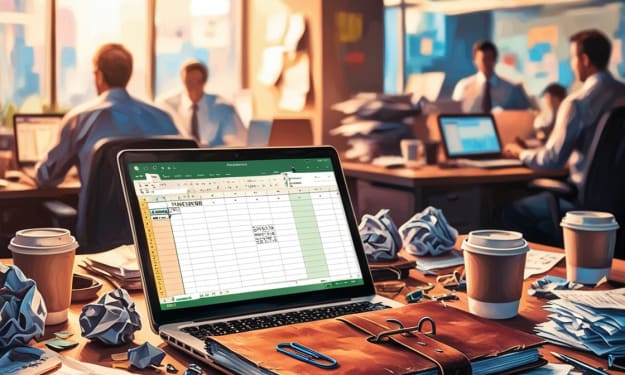

Comments
There are no comments for this story
Be the first to respond and start the conversation.